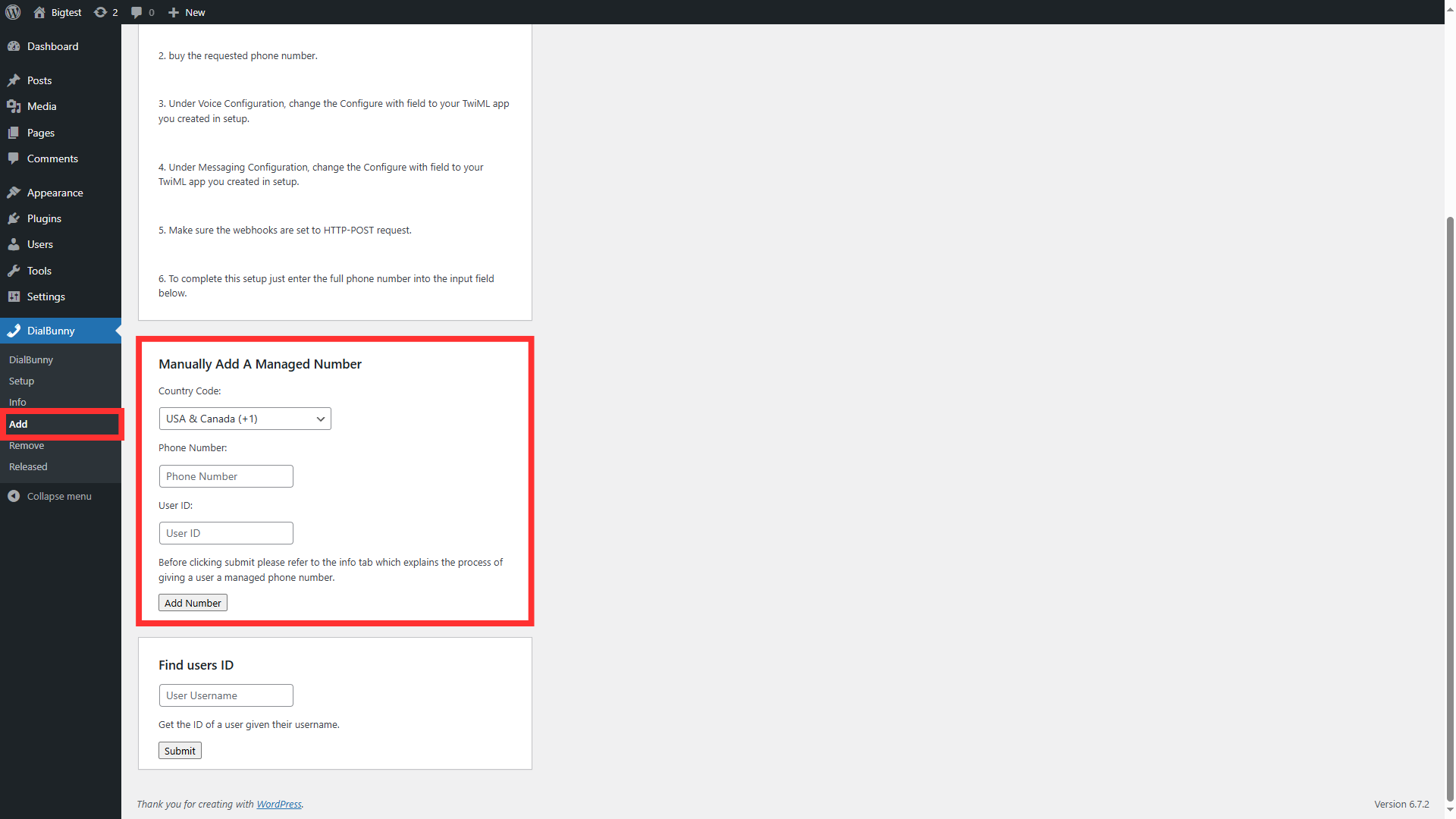Obtain A Phone Number From Twilio Manually
This guide walks you through the process of manually importing a phone number you've already purchased from Twilio, or one that already exists on your Twilio account. It shows you exactly where to find the required details in Twilio and how to bring the number into the system for immediate use.
Requirements
Before starting this guide ensure that you have an active Twilio account and already have the DialBunny plugin installed on your WordPress site.
Plugin Already Installed: You will also need to have already installed and activated the DialBunny plugin onto your WordPress site. It is also recommended that your WordPress site has a proper domain and is secured with https.
Twilio Setup Complete: In order to follow this guide you will need to first complete the Twilio Setup to ensure all Twilio API keys are properly configured.
Funded Twilio Account: In order to follow this guide your Twilio account will need to be topped up with some funds as Twilio charges small fees on each phone number in use.
Manually Getting A Phone Number (Admins Only)
Follow the instructions below to manually get a phone number. Keep in mind that some phone numbers have local regulatory requirements in some countries. This means that you may have to provide a local address and a bundle of regulatory information such as your business name, website, and identification when requesting a phone number.
Twilio phone numbers come with certain limitations based on the country you choose. Not all countries are supported, and availability varies depending on Twilio’s regulations and partnerships. Additionally, some phone numbers may have restricted functionality. For example, certain numbers may only be able to receive calls and texts but cannot make outbound calls or send messages. It is important to review Twilio’s country and feature availability to ensure the number you obtain meets your specific needs.
1. Buy Number From Twilio
Head over to your Twilio dashboard and then navigate to 'Buy A Number'. Search through Twilios repository of numbers and purchase a phone number. Make sure you understand the capabilities of the phone number you are trying to purchase as some phone numbers from certain countires may have receiving capabilities but arent able to make outgoing texts or phone calls.
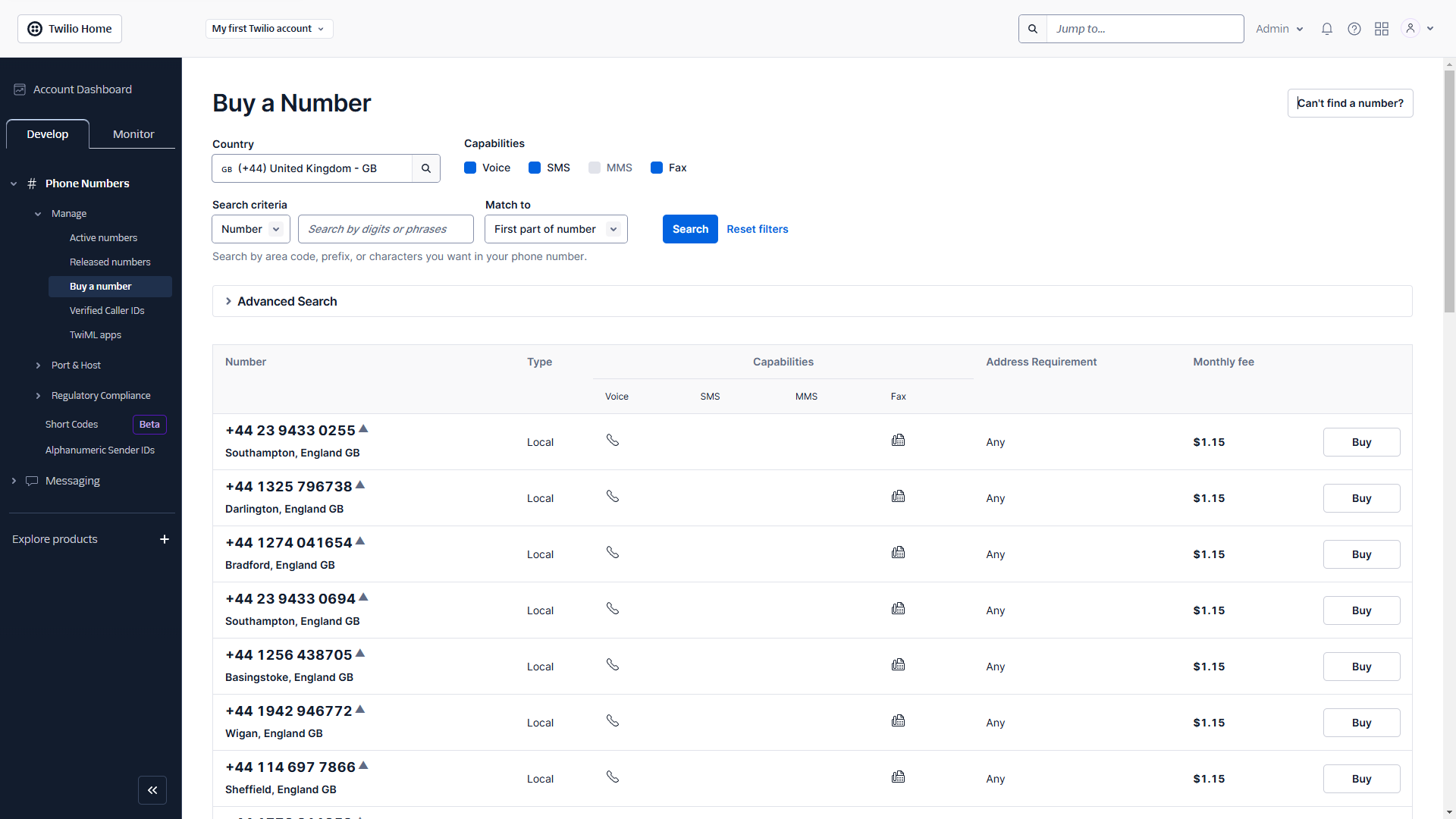
Head over to your Twilio dashboard and then navigate to 'Buy A Number'. Search through Twilios repository of numbers and purchase a phone number. Make sure you understand the capabilities of the phone number you are trying to purchase as some phone numbers from certain countires may have receiving capabilities but arent able to make outgoing texts or phone calls.
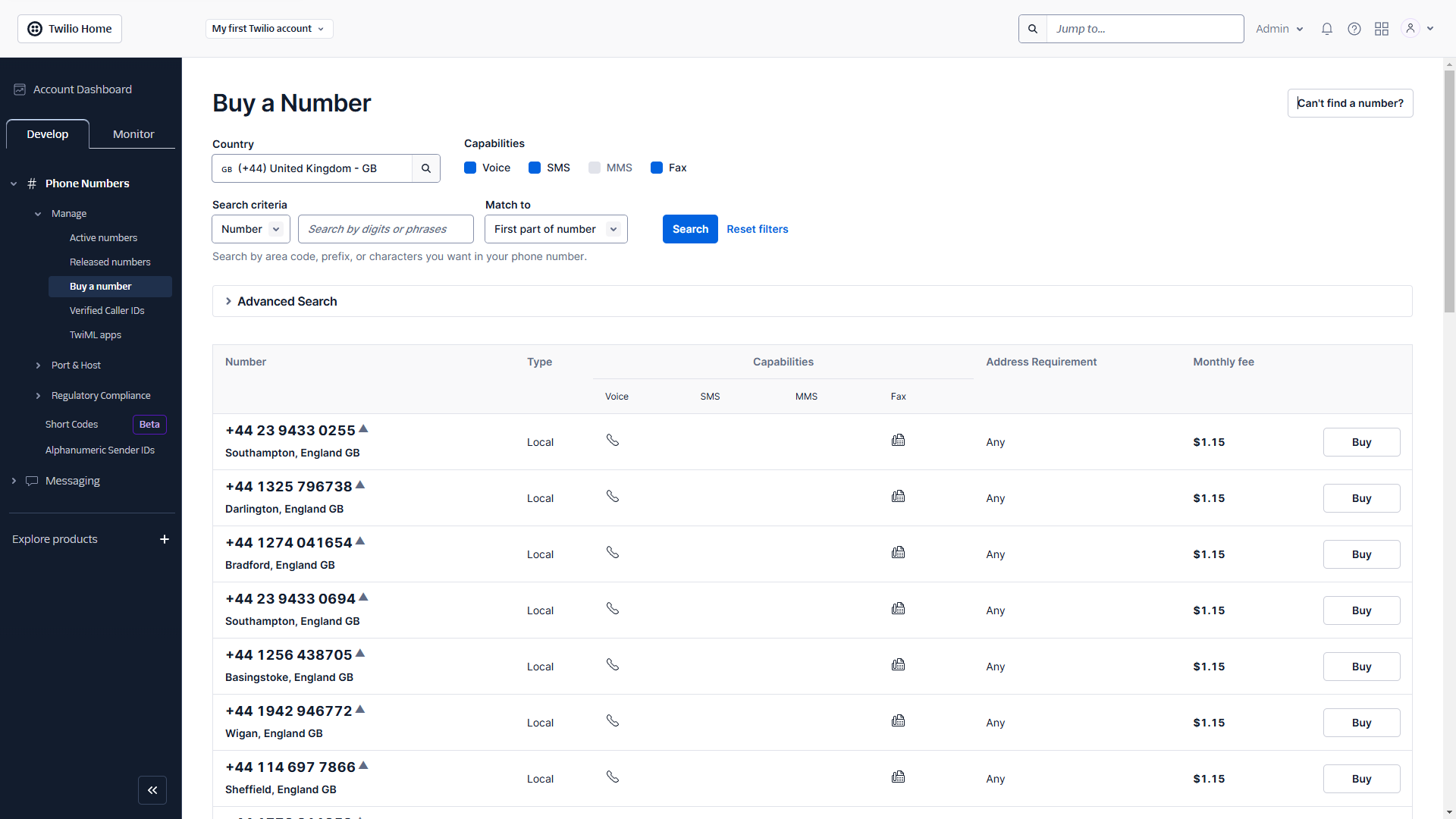
2. Configure Twilio Phone Number
After you purchase a phone number head over to "Active numbers" and click on the phone number you just purchased. Update the Voice and Message Configuration to configure with "TwiML App" and select the TwiML App you created in the setup process. It is also recommended to add an emergency address just in case an emergency call occurs.
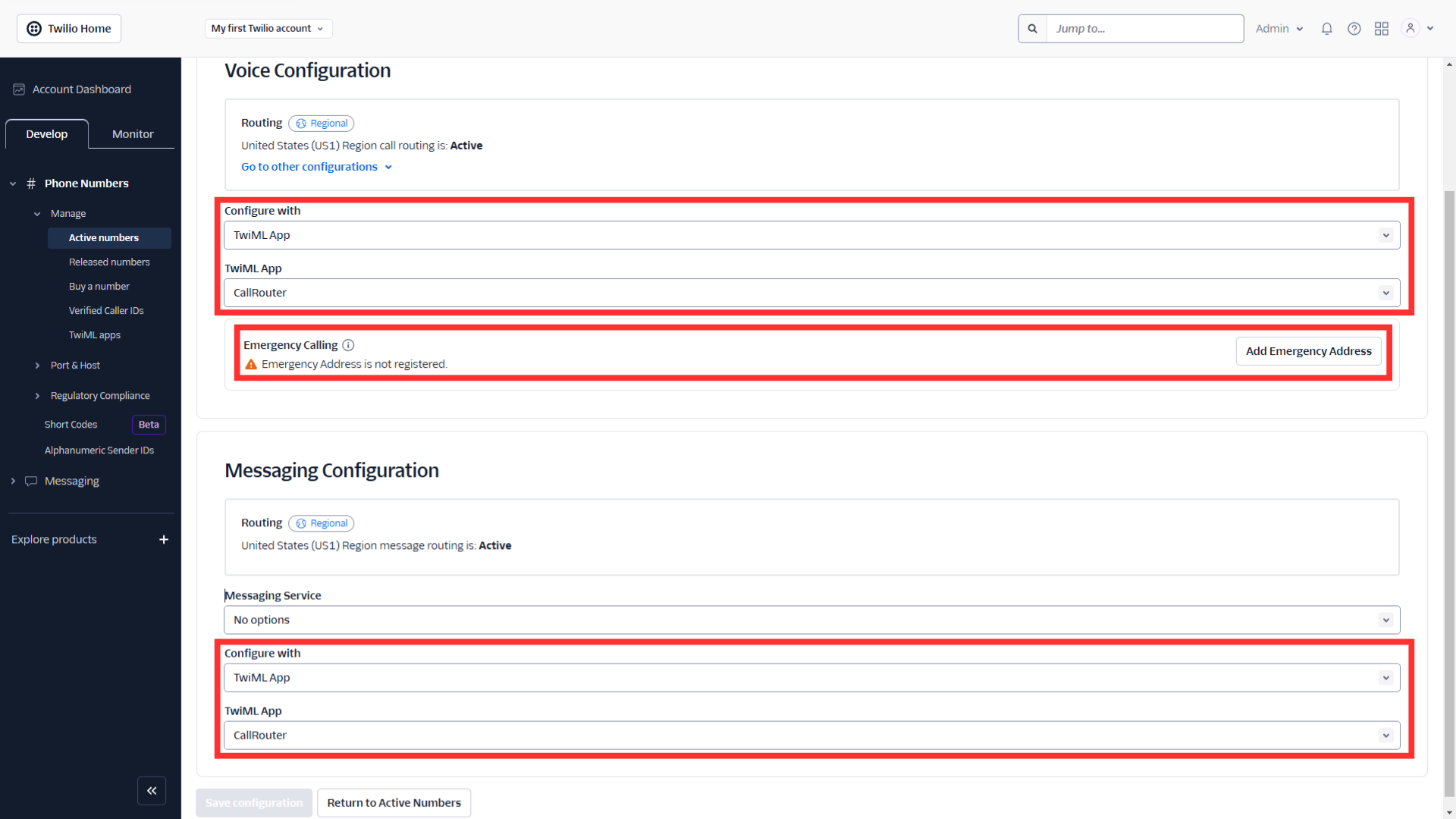
After you purchase a phone number head over to "Active numbers" and click on the phone number you just purchased. Update the Voice and Message Configuration to configure with "TwiML App" and select the TwiML App you created in the setup process. It is also recommended to add an emergency address just in case an emergency call occurs.
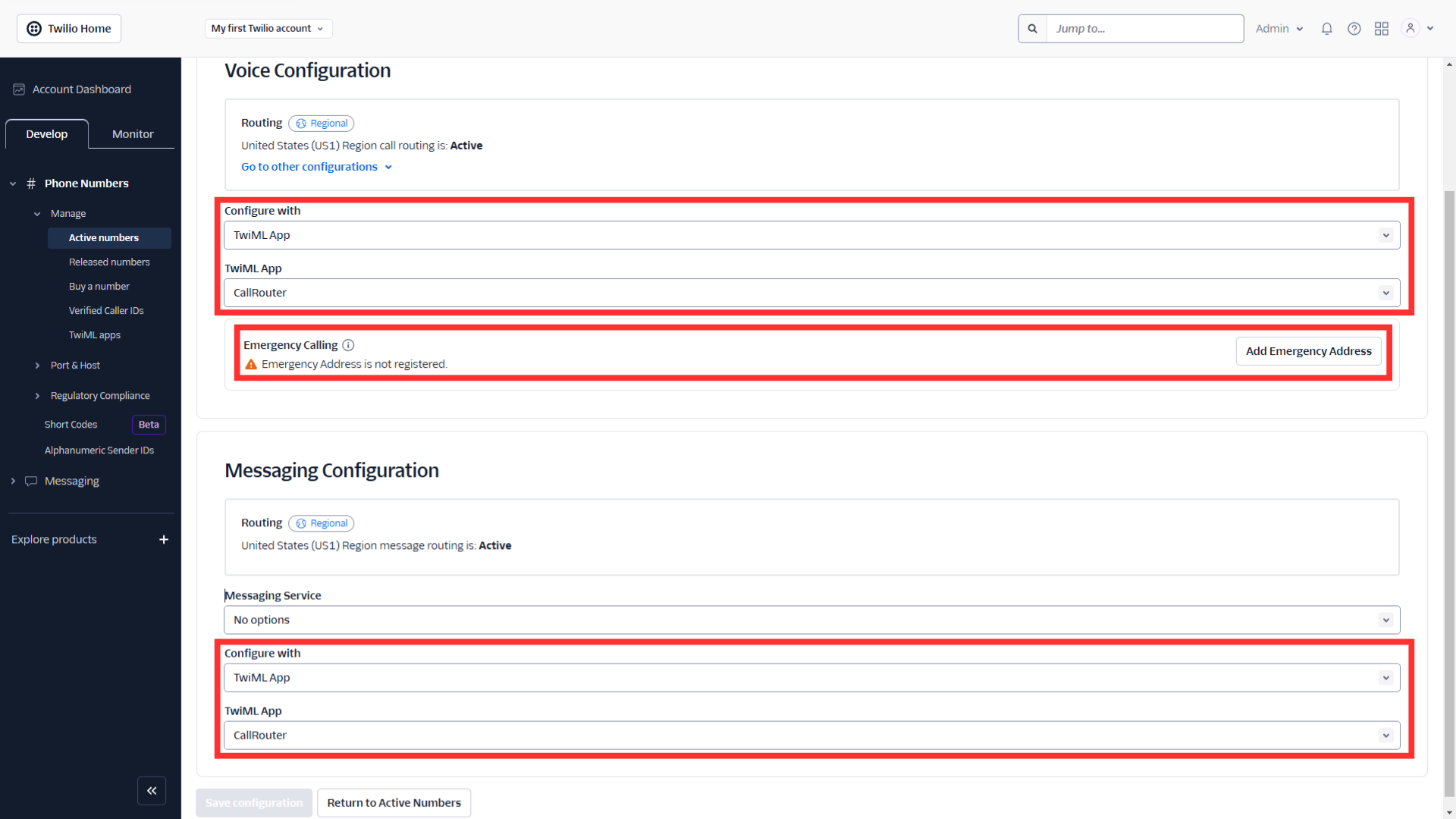
3. Add Number To WordPress User
Now head over to your WordPress admin panel and go to the DialBunny "Add Number" page to add the number to a specific WordPress users account. Make sure to separate the country code from the phone number and enter them into the corresponding input fields and don't forget to add the phone number SID key.
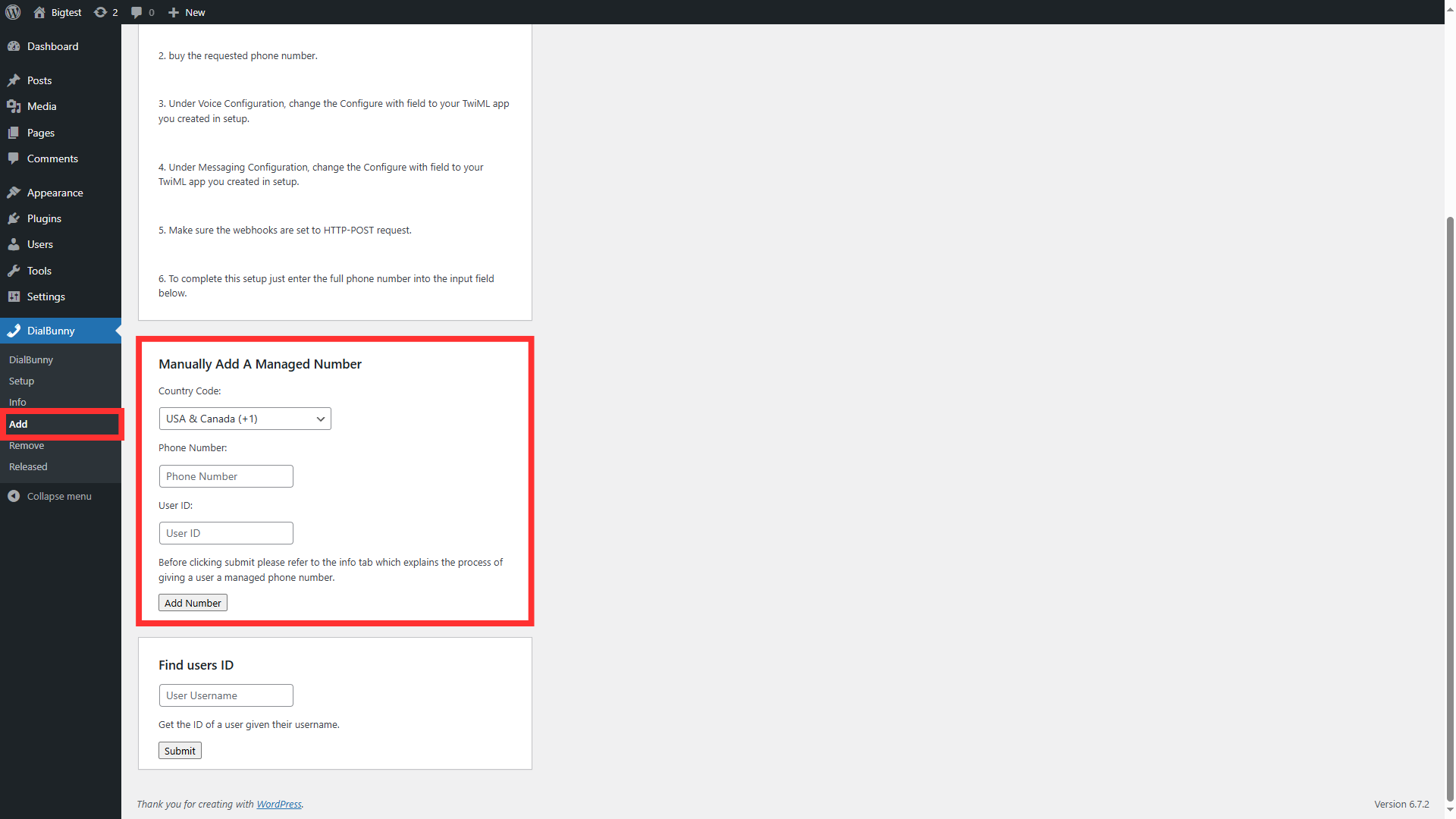
Now head over to your WordPress admin panel and go to the DialBunny "Add Number" page to add the number to a specific WordPress users account. Make sure to separate the country code from the phone number and enter them into the corresponding input fields and don't forget to add the phone number SID key.