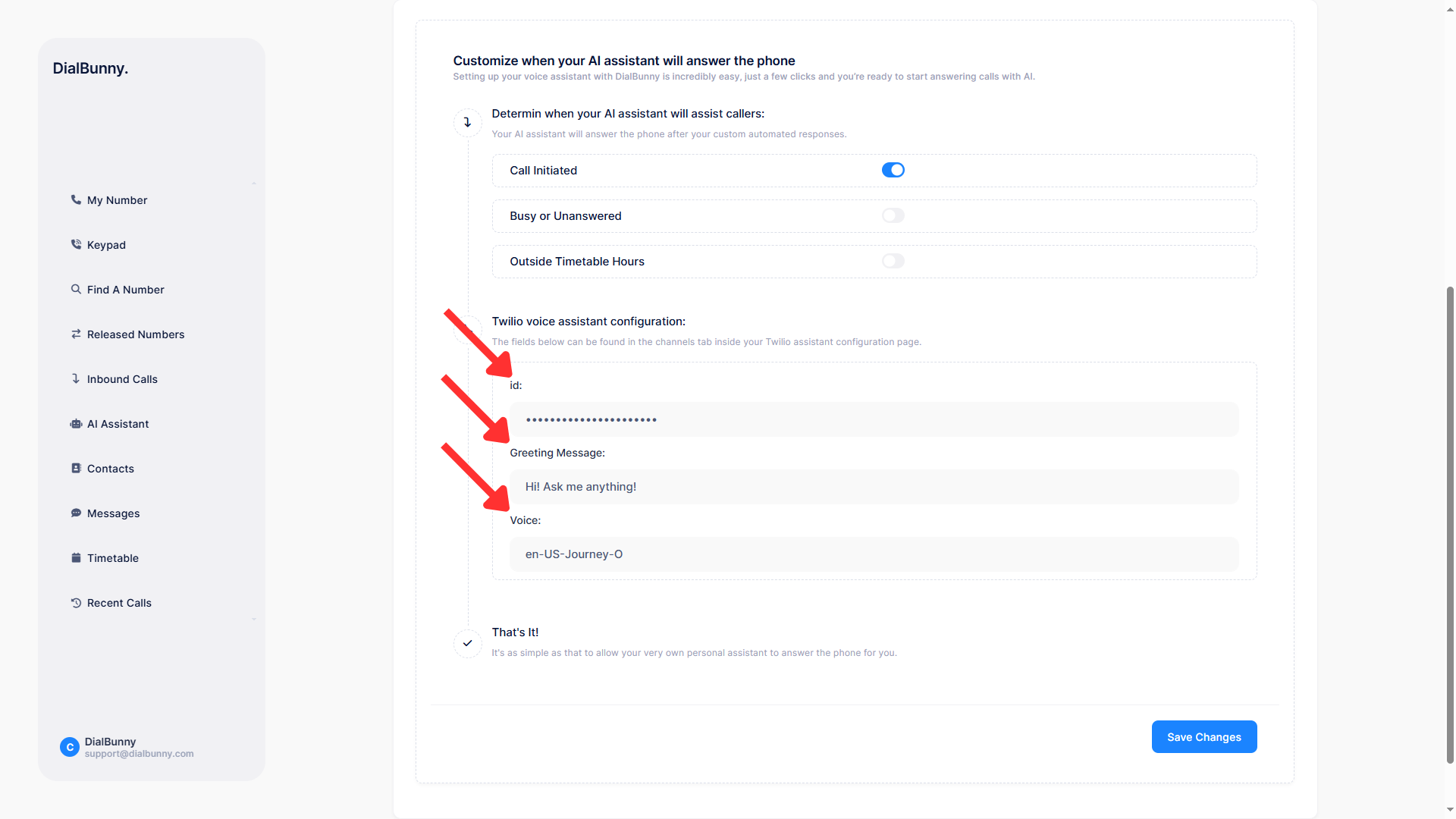Twilio Voice Assistant Setup Guide
This documentation page will walk you through the steps to create and configure your own AI Twilio voice assistant that can answer phone calls on your behalf. Whether you're setting it up to handle calls when you're busy or to provide 24/7 automated support, this guide will help you get everything running smoothly. Follow along to connect your Twilio account, customize your assistant’s behavior, and start managing calls with smart, responsive automation.
Requirements
Before starting this guide ensure that you have an active Twilio account and already have the DialBunny plugin installed on your WordPress site.
Plugin Already Installed: You will also need to have already installed and activated the DialBunny plugin onto your WordPress site. It is also recommended that your WordPress site has a proper domain and is secured with https.
Twilio Setup Complete: In order to follow this guide you will need to first complete the Twilio Setup to ensure all Twilio API keys are properly configured.
Active Phone Number: In order to follow this guide you will need to first have an active phone number in use and setup.
How Does It Work?
The AI voice assistant you create is hosted directly on Twilio, using their powerful Voice and AI infrastructure to manage and respond to phone calls in real time. Twilio handles the voice processing, media streaming, and AI interaction, ensuring high performance, reliability, and low-latency responses. This allows your assistant to provide a seamless conversational experience to your callers, whether it's answering common questions, taking messages, or routing calls based on custom logic.
Create & Connect Twilio AI Assistant To DialBunny
Follow the steps below to create and connect your Twilio AI voice assistant to your phone number.
1. Start By Creating The Assistant From Twilio
The first step in setting up your AI assistant is to log in to your Twilio account. Once you're logged in, navigate to the "Twilio AI Assistant Overview" page. If you don't see the AI Assistant option right away, click on "Explore Products" in the sidebar menu, this will open a full list of Twilio's available services. From there, locate and select "AI Assistant" to access the overview page. Once you're on the overview screen, simply click on "Create an Assistant" to begin the setup process. This will launch the assistant creation workflow where you can name your assistant, choose it's capabilities, and begin customizing it's behavior.
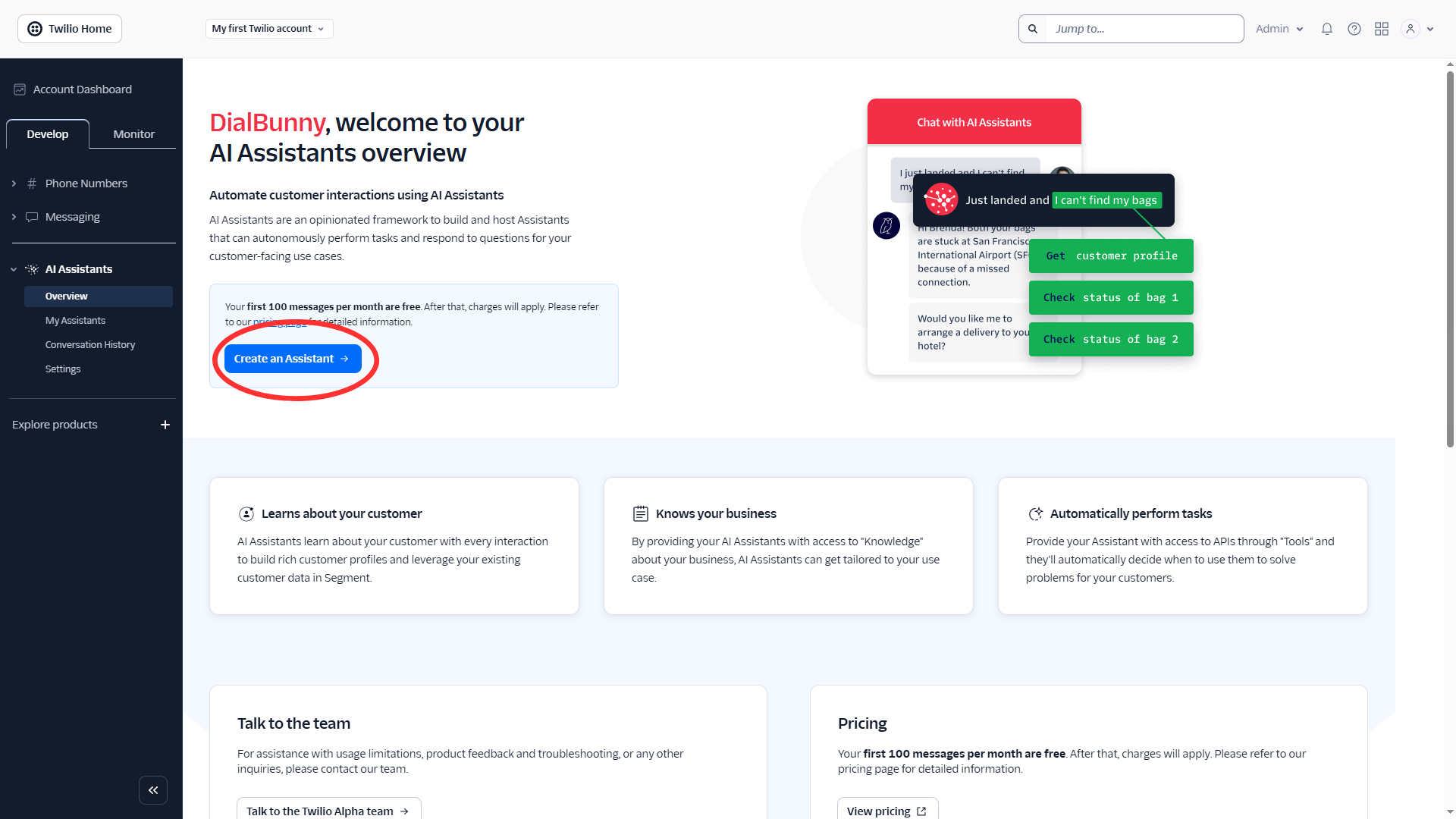
The first step in setting up your AI assistant is to log in to your Twilio account. Once you're logged in, navigate to the "Twilio AI Assistant Overview" page. If you don't see the AI Assistant option right away, click on "Explore Products" in the sidebar menu, this will open a full list of Twilio's available services. From there, locate and select "AI Assistant" to access the overview page. Once you're on the overview screen, simply click on "Create an Assistant" to begin the setup process. This will launch the assistant creation workflow where you can name your assistant, choose it's capabilities, and begin customizing it's behavior.
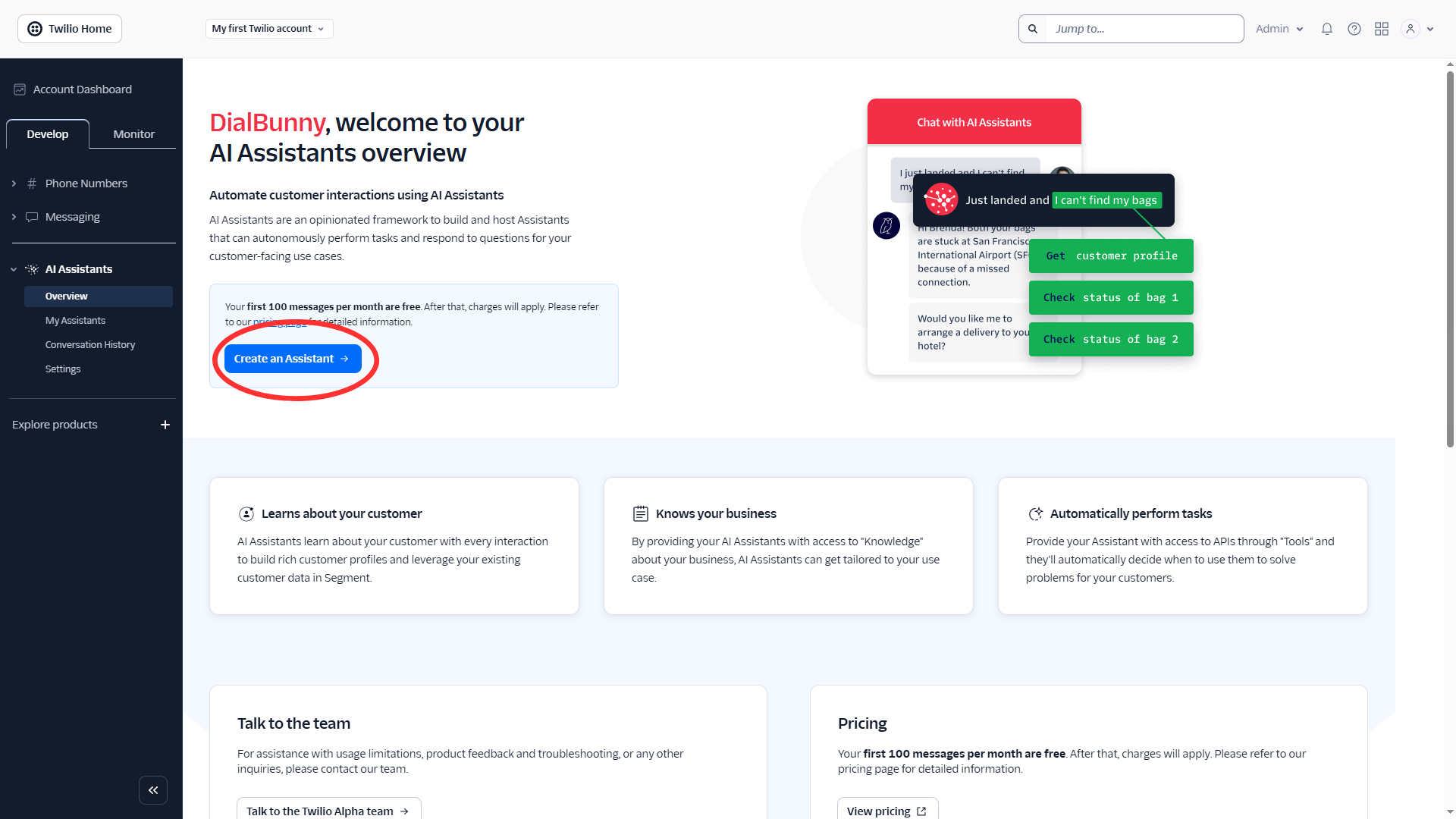
2. Name It & Add In A Description
Once you've clicked on "Create an Assistant" a popup will display with a couple of fields to fill out. Once you decide on a name and a decription for your AI assistant, you are ready to officially create your very own voice assistant.
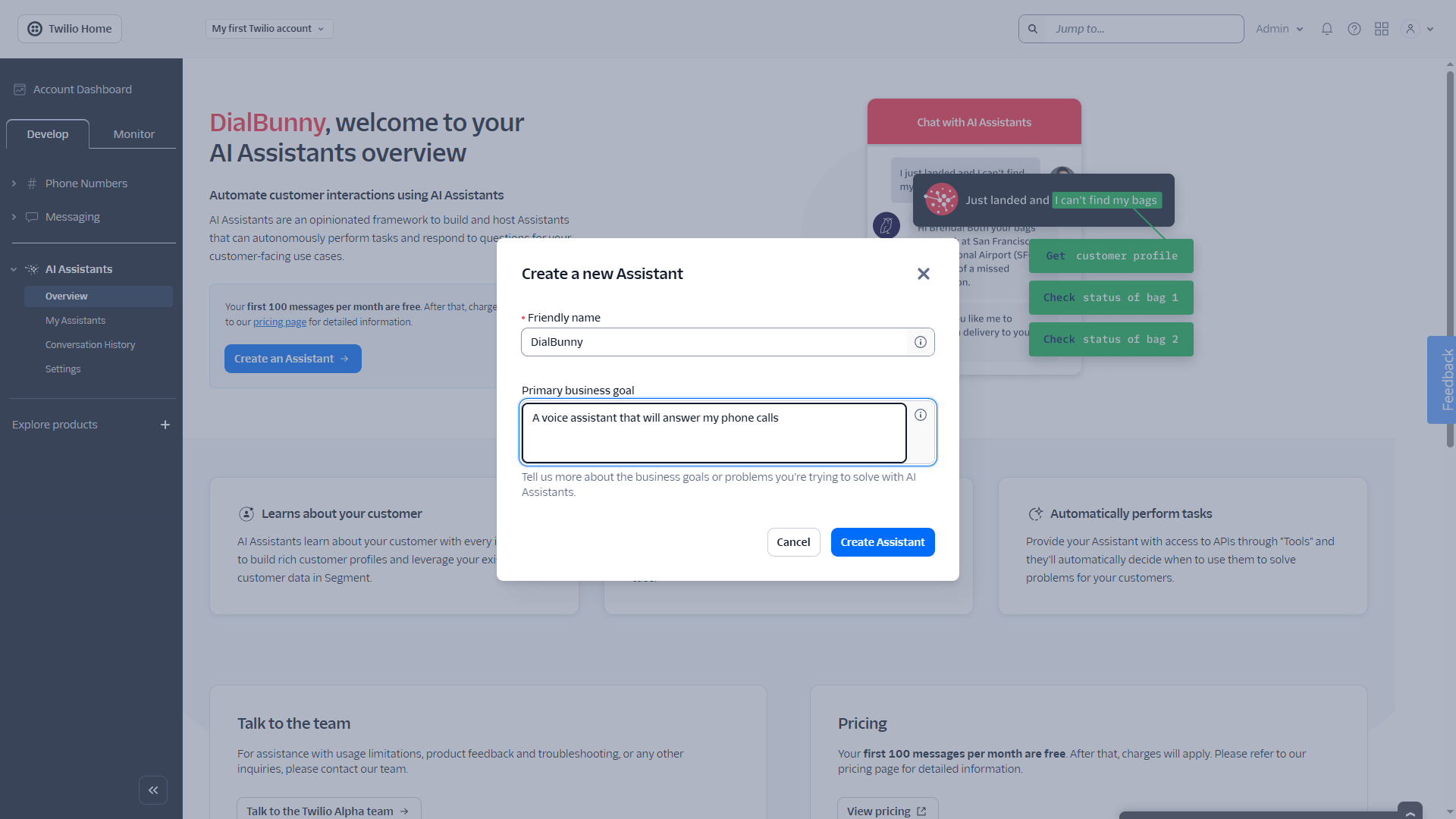
Once you've clicked on "Create an Assistant" a popup will display with a couple of fields to fill out. Once you decide on a name and a decription for your AI assistant, you are ready to officially create your very own voice assistant.
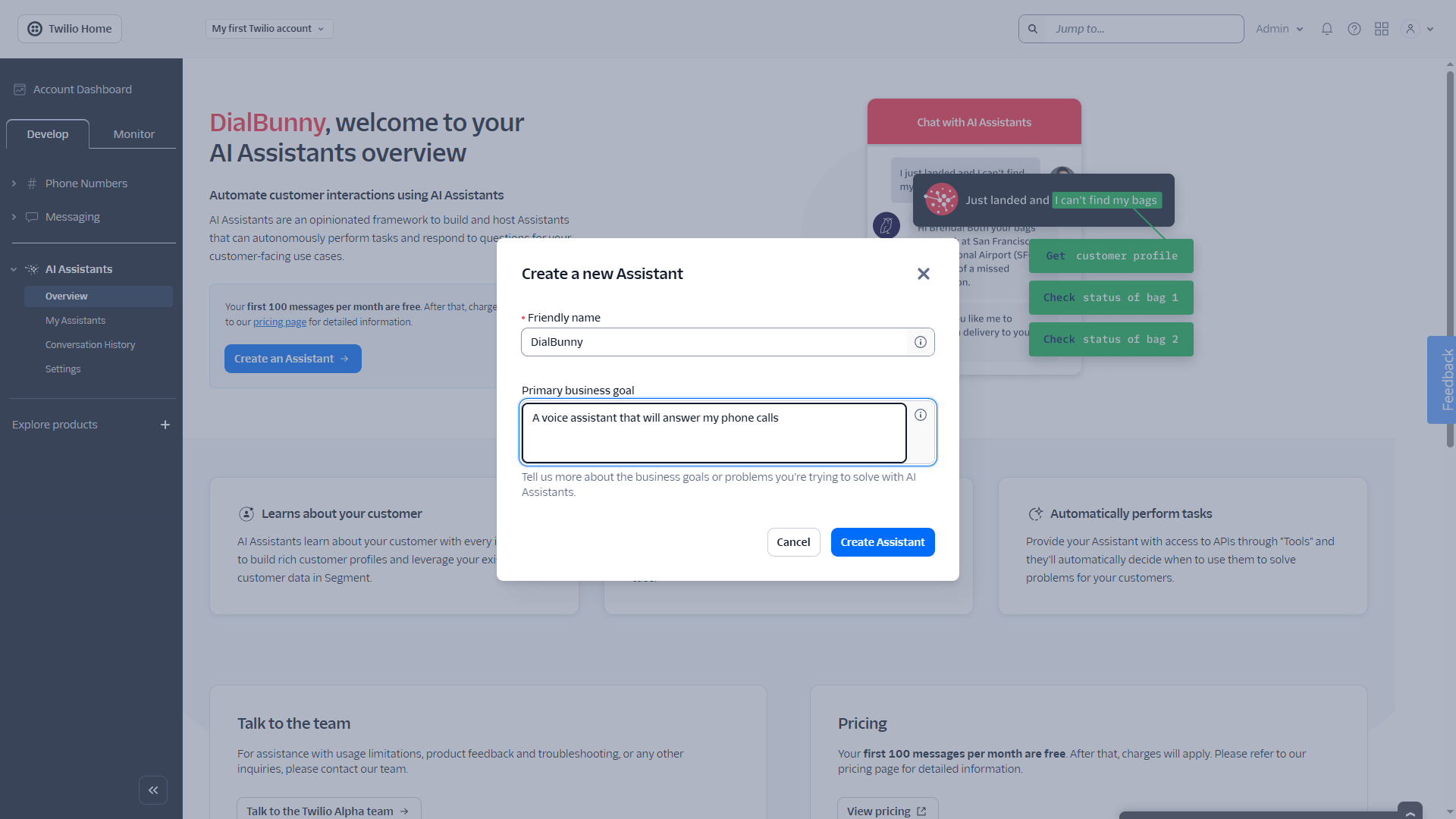
3. Copy AI Assistant SID Key
The last step in creating your voice assistant is to connect the Twilio assistant to DialBunny. To do this, go to your Twilio account and navigate to the "My Assistants" page from the left hand menu. Here, you'll find the details you need. Just copy the "Assistant SID".
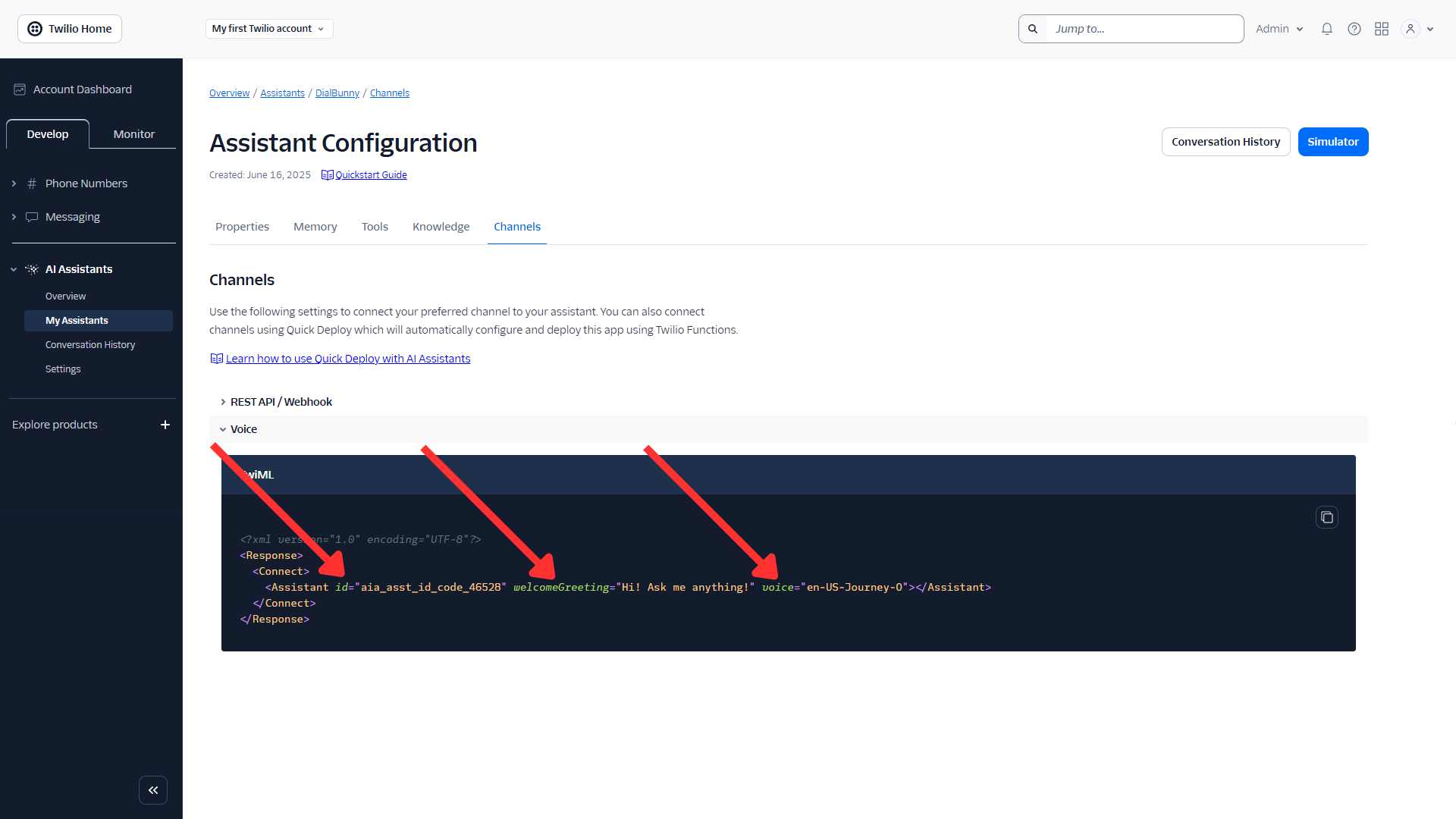
The last step in creating your voice assistant is to connect the Twilio assistant to DialBunny. To do this, go to your Twilio account and navigate to the "My Assistants" page from the left hand menu. Here, you'll find the details you need. Just copy the "Assistant SID".
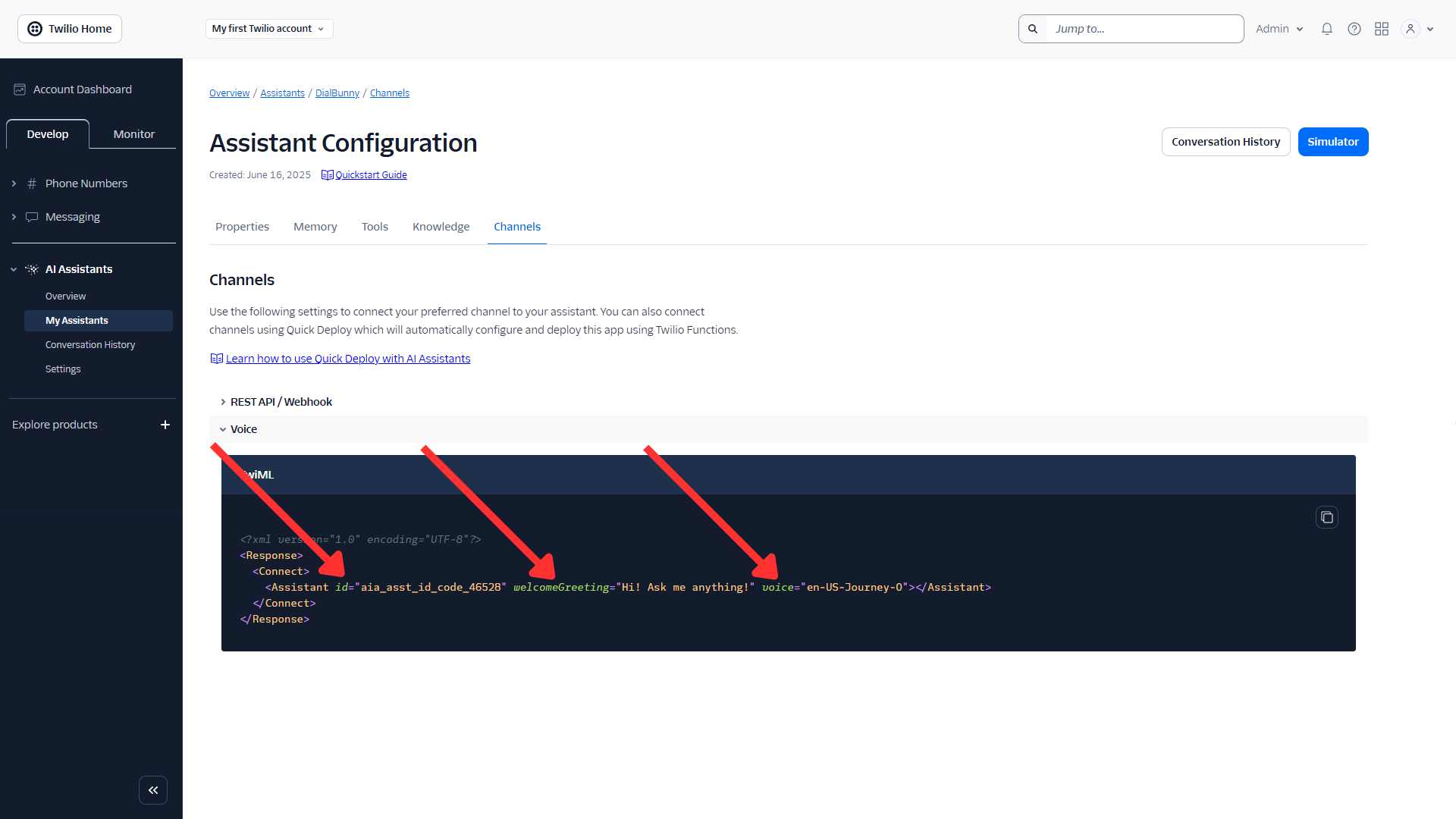
4. Connect The AI Voice Assistant To DialBunny
Then go to the DialBunny plugin and navigate to the DialBunny dashboard and click on the "AI Assistant" page. Now simply paste the SID key into the DialBunny plugin as you can see below.
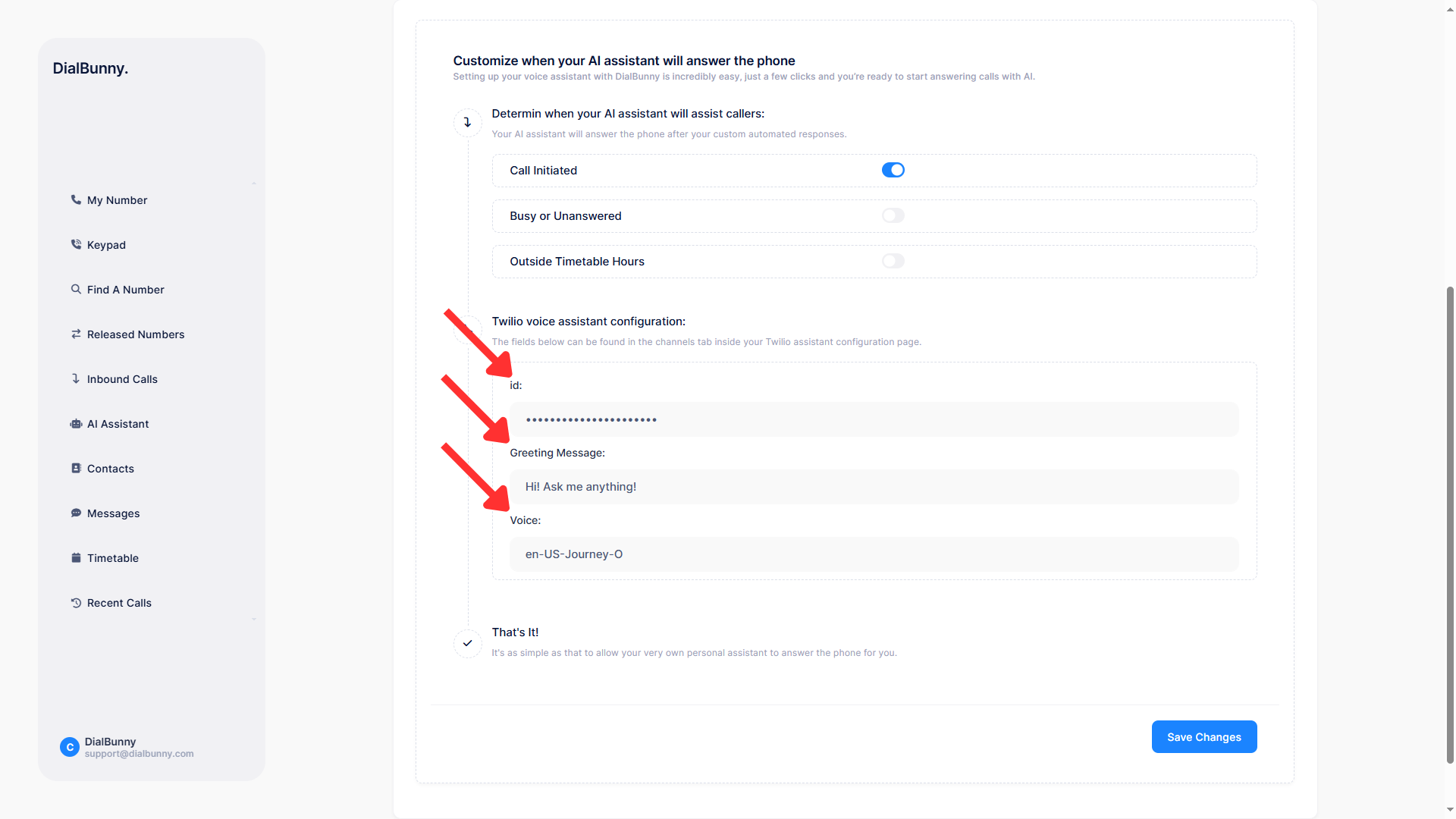
Then go to the DialBunny plugin and navigate to the DialBunny dashboard and click on the "AI Assistant" page. Now simply paste the SID key into the DialBunny plugin as you can see below.